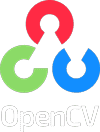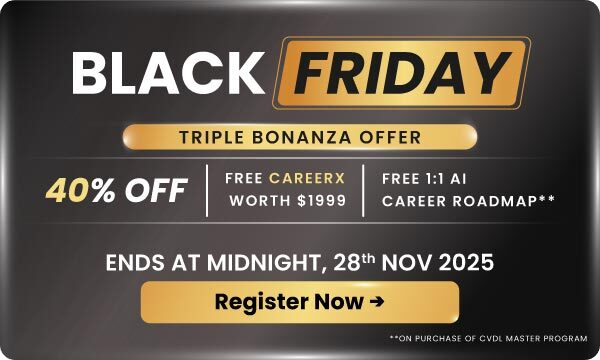Triple Bonanza: 40% Discount + Free CareerX(worth $1999) + Free 1-1 AI Career Roadmap Session
Triple Bonanza: 40% Discount + Free CareerX(worth $1999) + Free 1-1 AI Career Roadmap Session
Triple Bonanza: 40% Discount + Free CareerX(worth $1999) + Free 1-1 AI Career Roadmap Session
OpenCV Bootcamp
Before you begin your journey into the exciting world of Computer Vision, Deep Learning, and AI, you need to become an expert at using the world’s largest resource of Computer Vision, the OpenCV library. This free OpenCV course will teach you how to manipulate images and videos, and detect objects and faces, among other exciting topics in just about 3 hours.
Course Code
OCVBC
Course Code
Preparatory
Available in
Python
Price
Free
Enroll for Free
- Official OpenCV Certification
- 14 Modules
- Videos
- Quizzes
- 3Hrs Content
- Colab Notebooks
What's covered in this course?
- Getting Started With Images
- Basic Image Manipulation
- Image Annotation
- Image Enhancement
- Accessing the Camera
- Video Writing
- Image Filtering
- Image Features and Alignment
- Panorama
- HDR
- Object Tracking
- Face Detection
- TensorFlow Object Detection
- Pose Estimation using OpenPose
Tool Kit
Testimonials
A year later I was hired at Tesla as a Data Engineer with double the compensation.
OpenCV University was the best investment in my AI career.

A huge part of this success is due to the skills I acquired through OpenCV University courses.
I am at the beginning of my AI journey but this early success is thrilling.

As an AI expert, I charge 2-3 times more on Upwork than in my previous role as a software developer.
The extra cash enabled me to bootstrap a startup I am working on.







Installation
Select your preferences and run the install command.
Verification
To ensure that OpenCV is installed correctly, we can run the following example to show how to read and display image
Python
import cv2 as cv
img = cv.imread("path/to/image")
cv.imshow("Display window", img)
k = cv.waitKey(0) # Wait for a keystroke in the window
C++
#include <opencv2/opencv.hpp>
#include <iostream>
using namespace cv;
int main()
{
std::string image_path = "path/to/image";
Mat img = imread(image_path, IMREAD_COLOR);
imshow("Display window", img);
int k = waitKey(0); // Wait for a keystroke in the window
return 0;
}
JavaScript
<title>Hello OpenCV.js</title>
<h2>Hello OpenCV.js</h2>
<p id="status">OpenCV.js is loading...</p>
<div>
<div class="inputoutput">
<img id="imageSrc" alt="No Image" />
<div class="caption">imageSrc </div>
</div>
<div class="inputoutput">
<div class="caption">canvasOutput</div>
</div>
</div>
<script>
let imgElement = document.getElementById('imageSrc');
let inputElement = document.getElementById('fileInput');
inputElement.addEventListener('change', (e) => {
imgElement.src = URL.createObjectURL(e.target.files[0]);
}, false);
imgElement.onload = function () {
let mat = cv.imread(imgElement);
cv.imshow('canvasOutput', mat);
mat.delete();
};
var Module = {
// https://emscripten.org/docs/api_reference/module.html#Module.onRuntimeInitialized
onRuntimeInitialized() {
document.getElementById('status').innerHTML = 'OpenCV.js is ready.';
}
};
</script>